How to place your first order
Once you have completed the credit application form, and received your “Welcome Email” with login details, you are ready to place your first order.
1. Navigate to order.eastcoastcanning.com.au
2. Select “Login” next to the search bar on the top right hand side. Take note of the next available “RDD” or requested delivery date. This information is an up-to-date representation of our current digital print lead times.
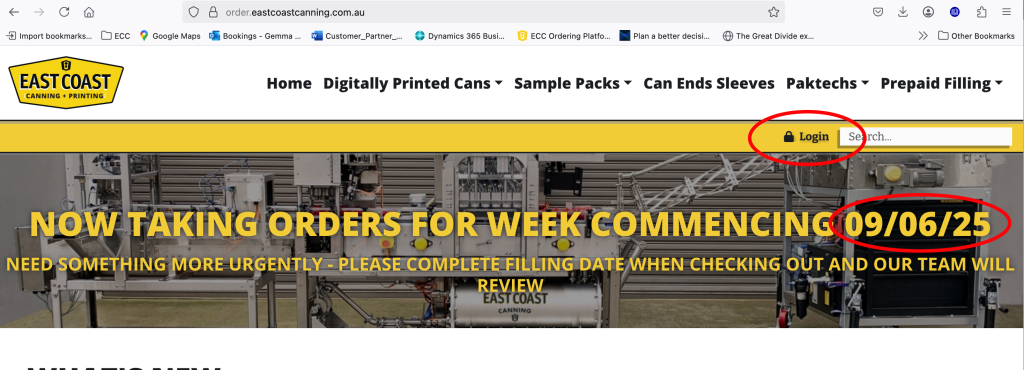
3. Enter your details, available from the “Welcome Email” in your inbox, into the login box.
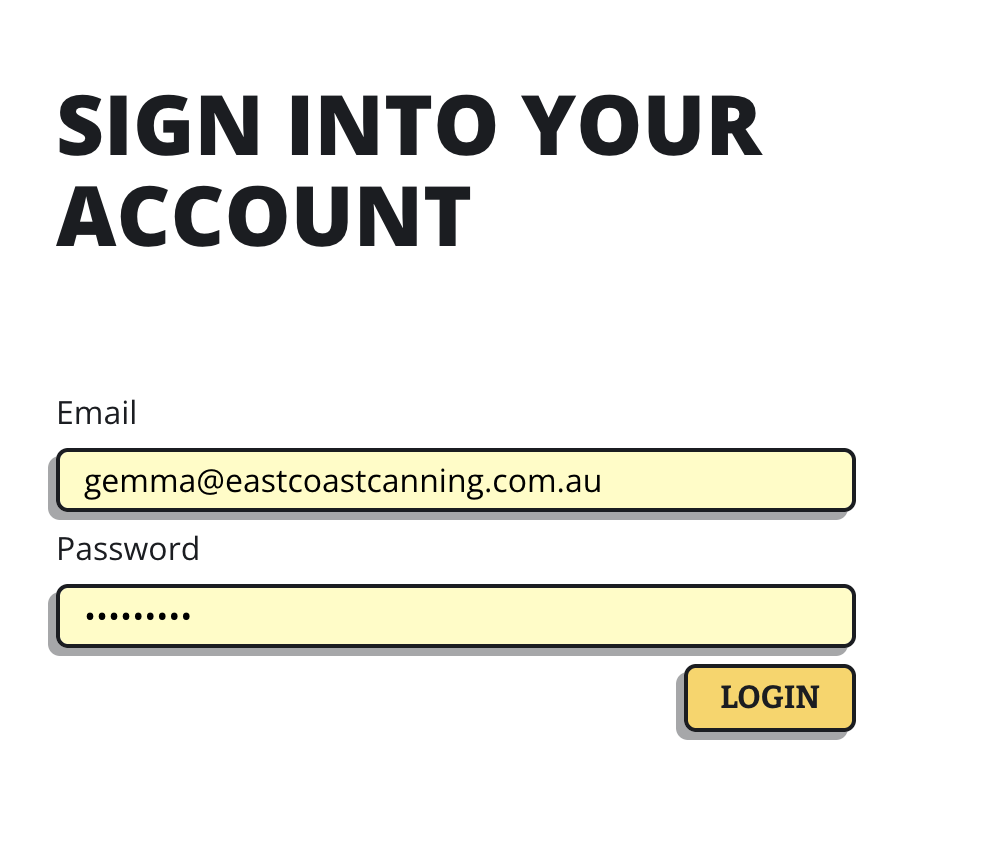
4. Select “Digitally Printed Cans” from the header, and if you require “Classic” or “Sleek” cans.

5. Choose the can size you require for this SKU, and select “See Variants”
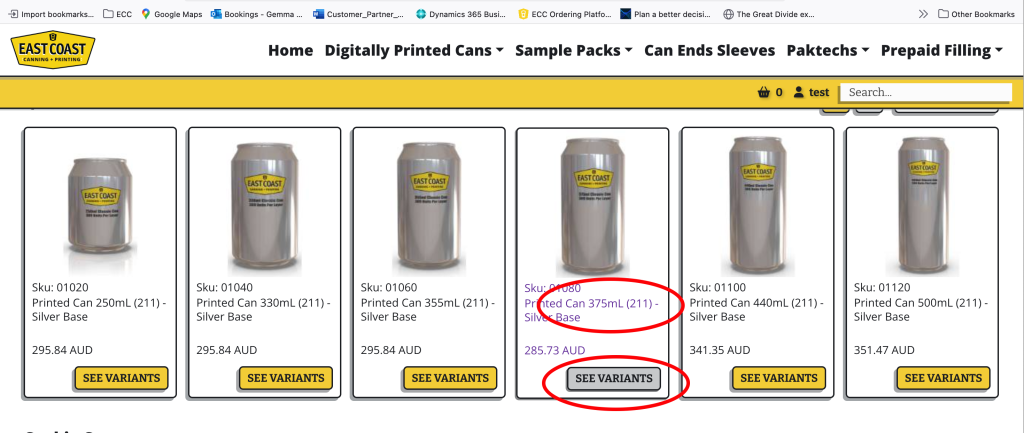
Note; for each SKU or product you are ordering, add each one separately. For eg, if you need to order Lager cans & Pale cans you will need to add each SKU to your shopping basket as separate orders.
6. Select “New Artwork – Classic 375ml” for any order that is new artwork, a new product or something we haven’t printed for you before. If you are printing something we already have on file, select the name of the SKU you are looking to have printed.
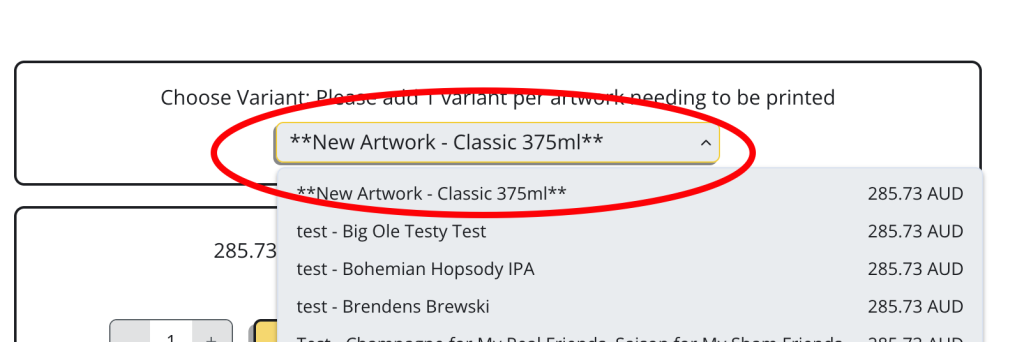
7. Select how many layers you need to print. The amount of cans per layer is listed under the “Add to Cart” button. For eg if you need 5000 cans. 5000 divided by 389 cans = 12.85. You will need 13 layers to get 5000 cans. Click “Add to cart”. Any volume or supply agreement discounts previously agreed to will be shown when you go to place your order.
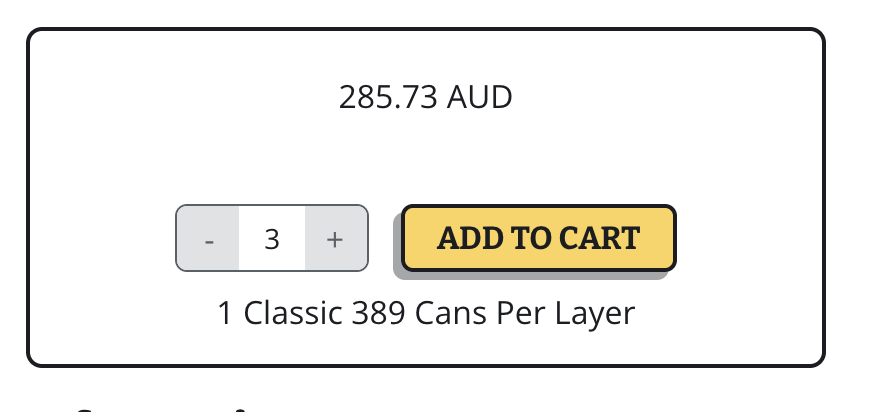
8. You can add related items to your order by scrolling down, for eg lids and paktechs.
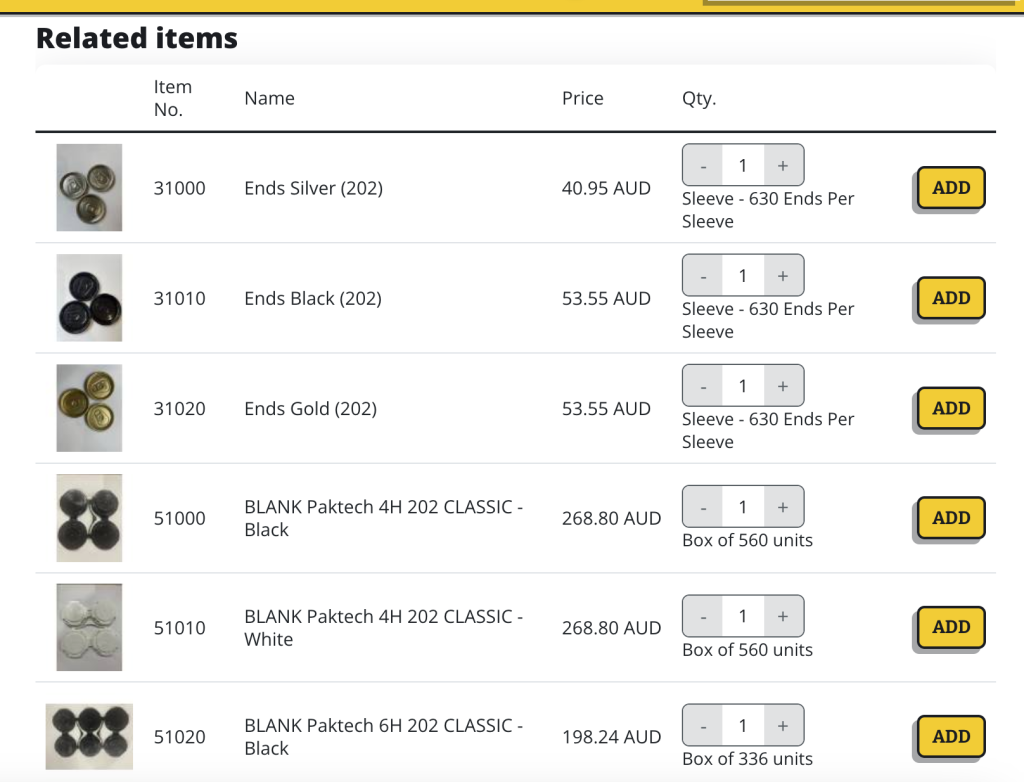
For eg, if you need 5000 cans;
ENDS: 5000 divided by 630 ends = 7.9. You will need to order 8 sleeves of ends
PAKTECHS 4 HEAD: 5000 divided by 4 = 1250. 1250 divided by 560 = 2.23. You will need to order 3 boxes of paktechs.
9. Once all items have been added to cart, click your “shopping cart button” next to the search bar.
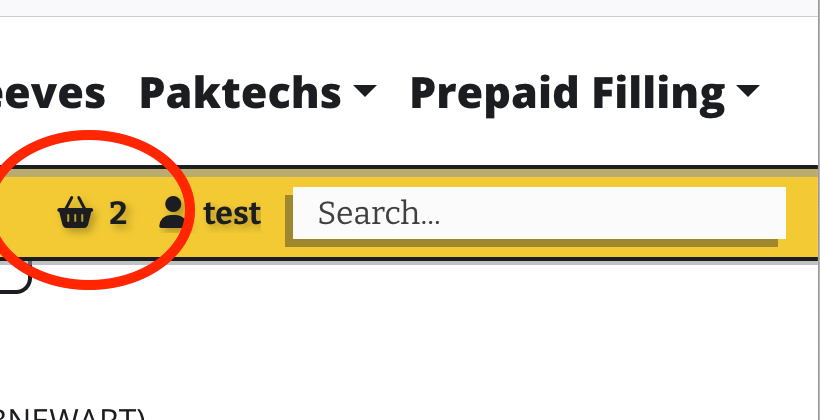
10. Click the “artwork information” dialogue box shown below;
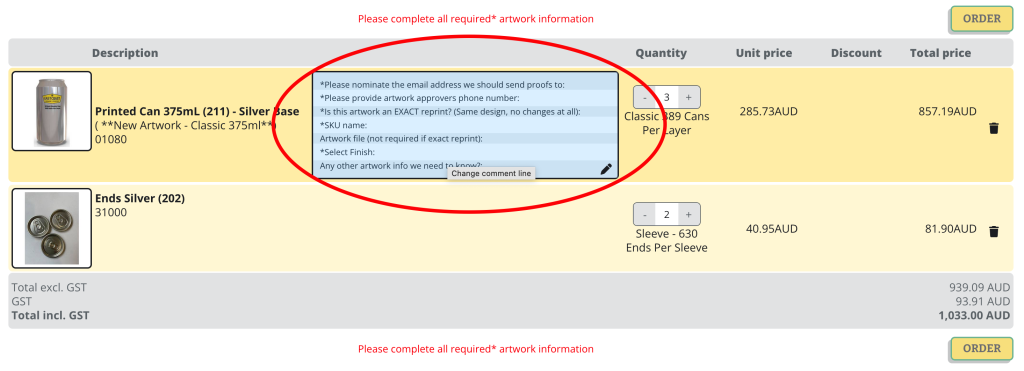
11. Add the email and phone number of the person who has authority to approve artwork for print.
Let us know if the artwork is an “Exact Reprint” or not. For brand new artwork the answer here will be NO. If you need ANY changes, including date changes or ABV changes, please select NO. Only select “Exact Reprint” if there is to be NO changes to artwork.
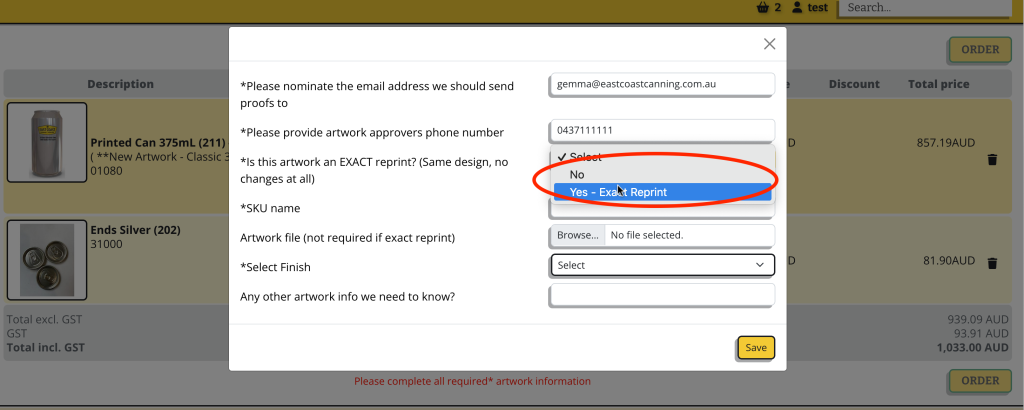
12. Add the SKU name that you reference the product by. Upload the “print ready PDF” as per our Prepress Guidelines. If the order is for an “Exact Reprint” (no changes whatsoever) you do not need to upload new artwork.
Select Finish type;
Standard Finish: For standard solid CMYK artwork, no shiny affect, no metallic whatsoever on the can. Below is an example of “Standard Finish”.

Metallic Finish: For shiny colour/silver affects. This requires detailed setup from your graphic designer using our prepress guidelines. Any metallic at all requires this artwork setup. Please review the Prepress Guidelines for further instruction on creating the additional layers required for this artwork affect.

13. All details must be included before clicking SAVE. If you are adding artwork to your order at a later date, you will still need to provide ALL artwork information.
14. Once you have added all required SKU’s or products to your order, ENDS and paktech’s. Click “Order”

15. Fill in the details on the left hand side.
The “Requested Delivery Date” is the next available date according to our current printing schedule. Should you have an “urgent” request for an order to be delivered before the next available date, please fill in the “Filling Date” field with the date you require the cans by.
The “Delivery Instructions/Palletization instructions” provide an opportunity for you to let us know if you have any restrictions to delivery for eg, 10 layer maximum height, SEMI wont fit in driveway, no fork lift available.
“When are your cans being filled?”. Use this field to let us know the date you need the cans by for filling. If you are a ECC&P Filling customer, please contact your Customer Partner directly to book a mobile filling service, this field does not book a mobile filling service for you.
“Filling Order of SKU’s”. Please let us know the order you will be filling your products on the day. From first to last, we will pack them to make filling day as efficient as possible.
“Postcode for Freight estimate”. Please provide your delivery postcode as freight will be automatically calculated.
“Select shipping address”. Be careful to ensure the correct shipping address is selected, especially for companies with multiple venues.
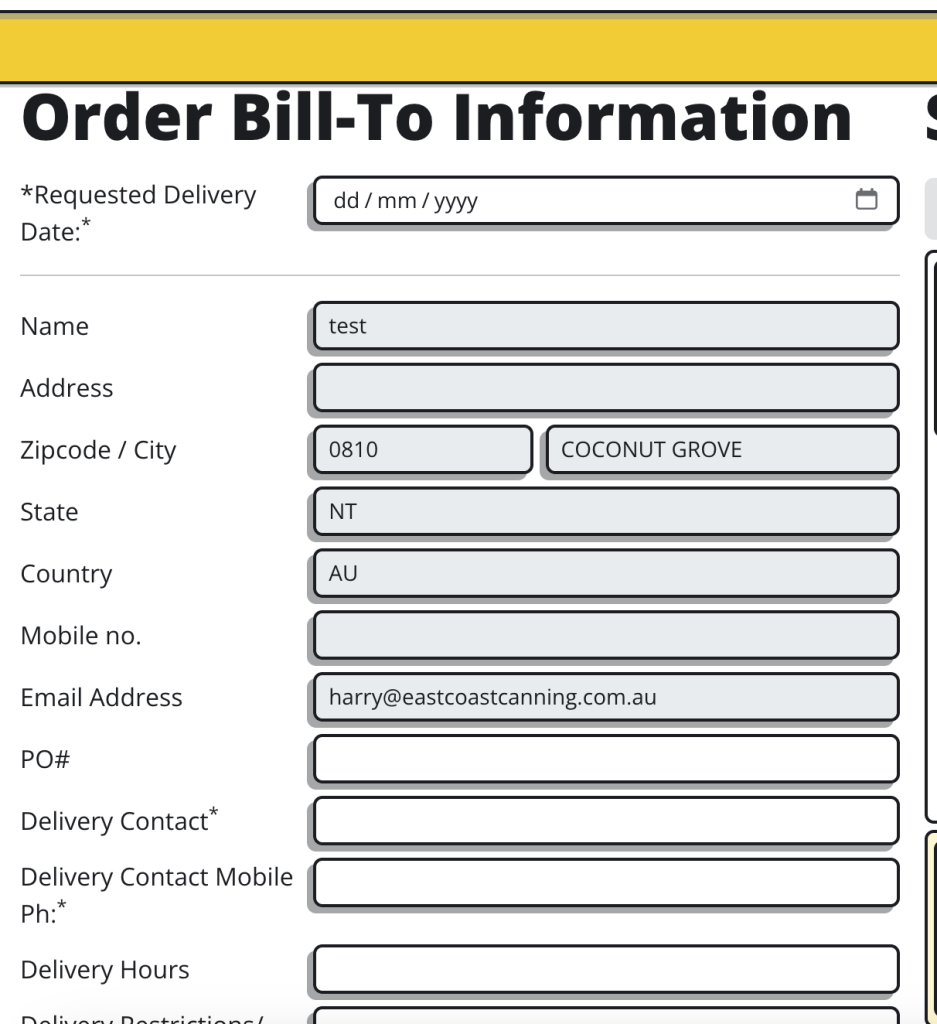
16. Select “Place order on Terms” or alternatively on credit card.
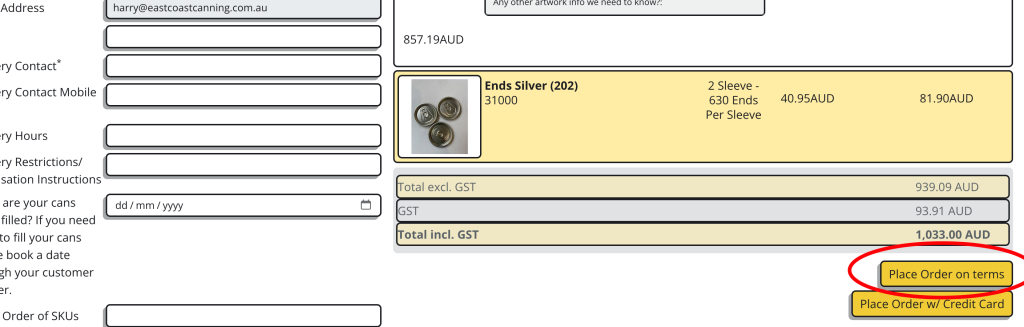
17. You will receive a confirmation of your order directly to your inbox.
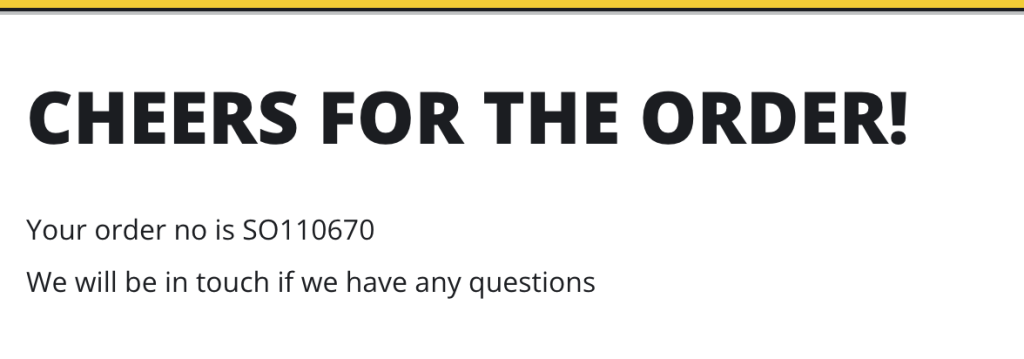
18. If you need to make any changes to your order, please use the “Change Order Form” to let us know what needs changing.